Upload Python Script to AWS Lambda
Prerequisites
- AWS account (request credentials to team lead)
- Python script ready for deployment
- AWS CLI installed and configured (optional but recommended)
Step 1: Create an AWS Lambda Function
-
Navigate to AWS Lambda:
-
Go to the AWS Management Console and open the Lambda service.
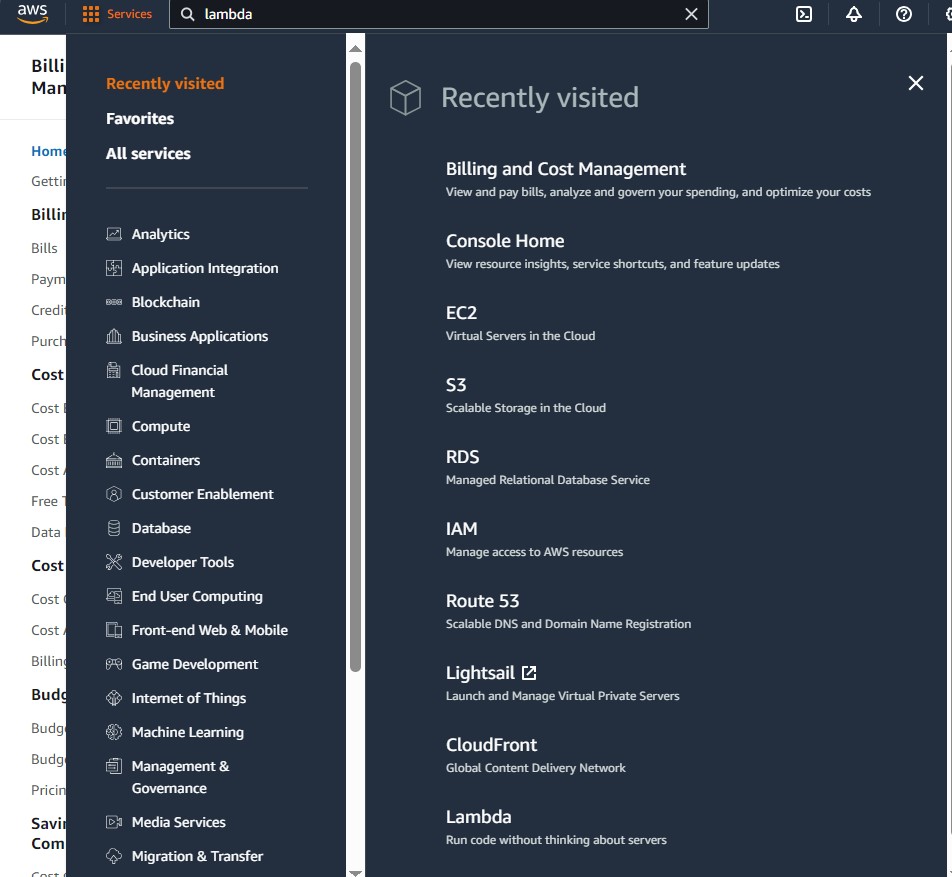
-
-
Create a Function:
-
Click on Create function.
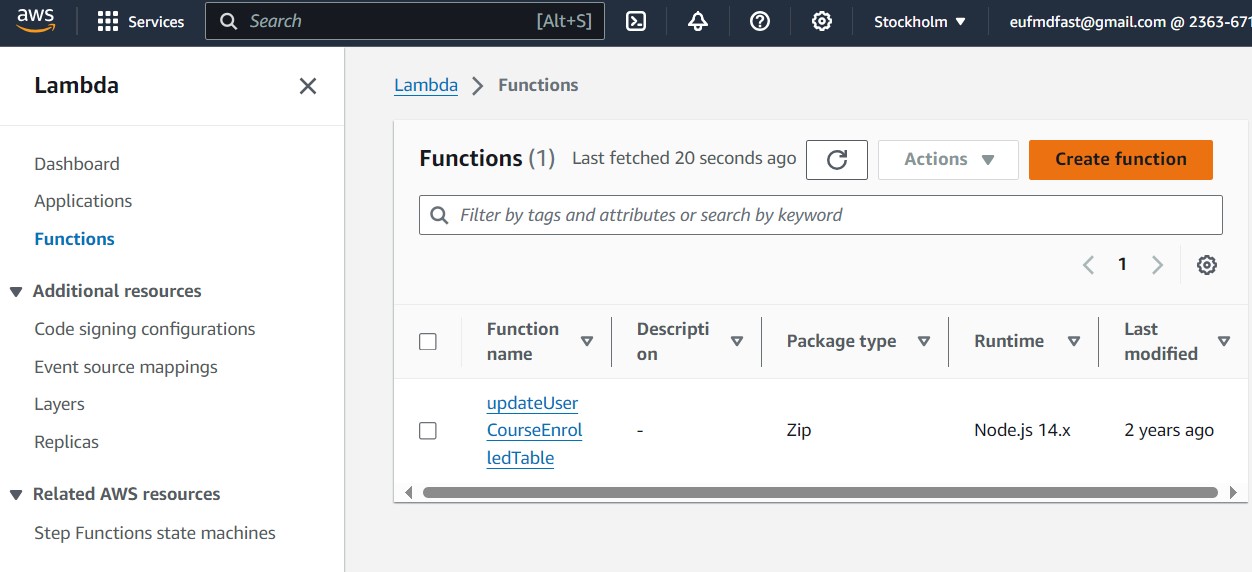
-
Choose Author from scratch.
-
Function name: Enter a name for your function (e.g.,
MoodleDataProcessor). -
Runtime: Select Python (e.g., Python 3.8).
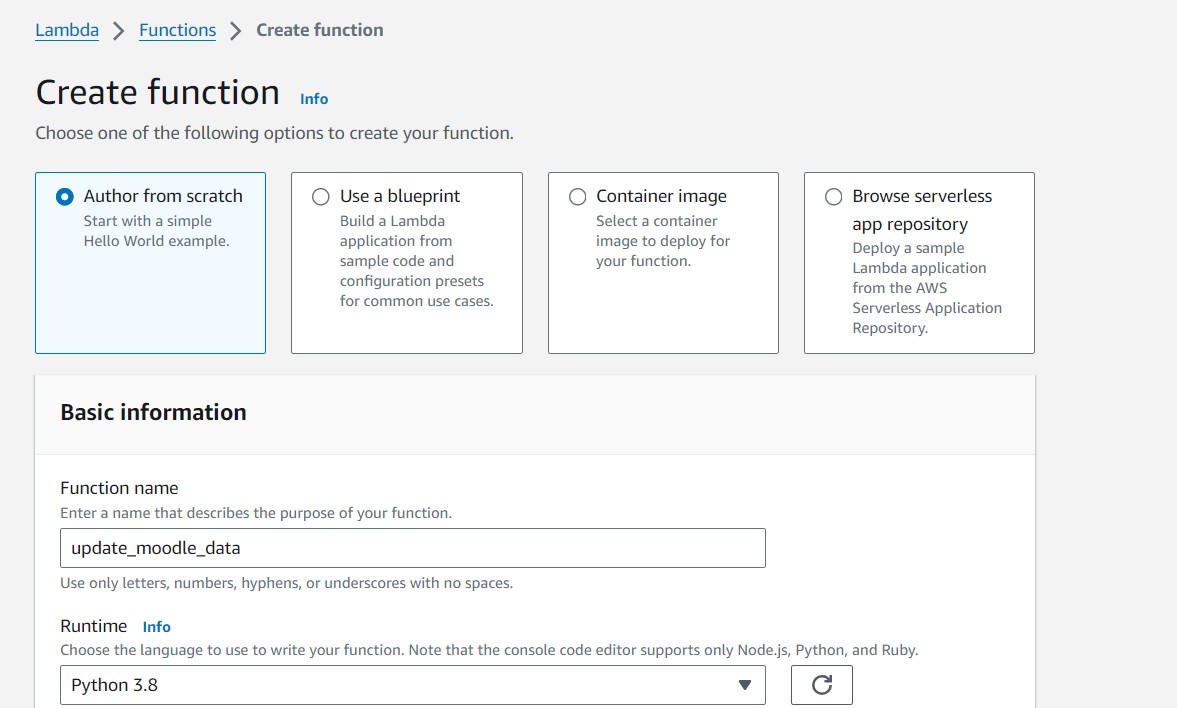
-
Permissions: Choose an existing role or create a new role with basic Lambda permissions.
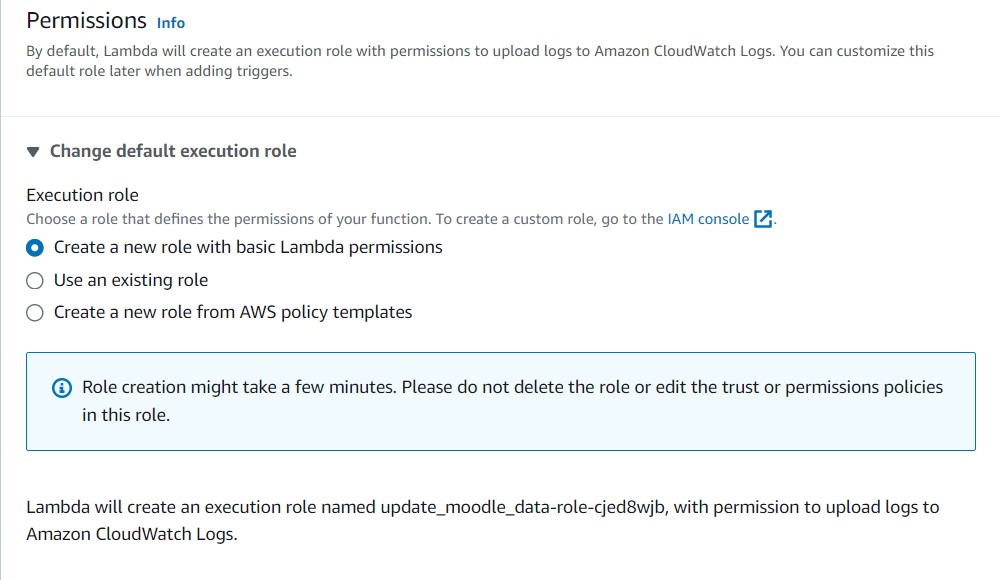
-
Click Create function.
-
-
Upload Your Script:
-
In the function's configuration page, scroll down to the Function code section.
-
Under Code source, click Upload from and select .zip file.
-
Upload a .zip file containing your Python script and any dependencies. Dependencies:
-
If your script has dependencies, include them in a
requirements.txtfile and package them with your script. Dependencies are packages used on your script. Check what imports you have and add those package names into a txt file: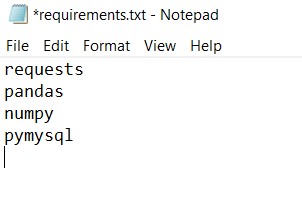
-
add the
requirements.txtto the folder where the python script is and zip it. Then you can upload the zip file: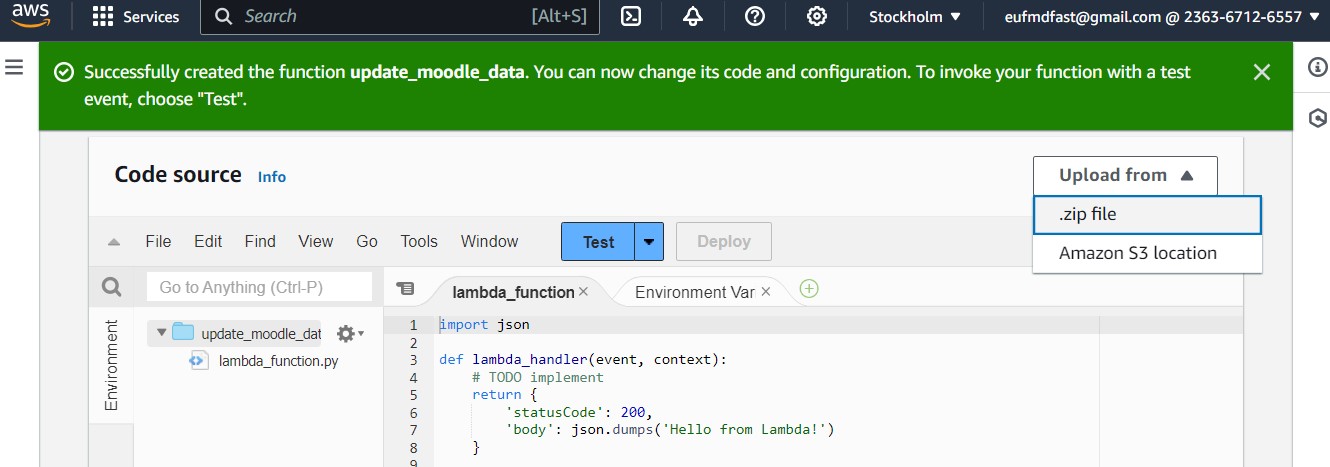
-
Step 2: Set Up Environment Variables (Optional)
- Environment Variables:
- Select configuration on the tabs and go to Environment variables section.
- Click Edit and add any necessary environment variables (e.g., API keys, database credentials).
Step 3: Configure the Lambda Function
- Handler:
- Ensure the handler is set correctly (e.g.,
lambda_function.lambda_handlerif your main function islambda_handlerinlambda_function.py).
- Ensure the handler is set correctly (e.g.,
Step 4: Create an EventBridge Rule
-
Navigate to EventBridge:
-
Go to the AWS Management Console and open the EventBridge service.
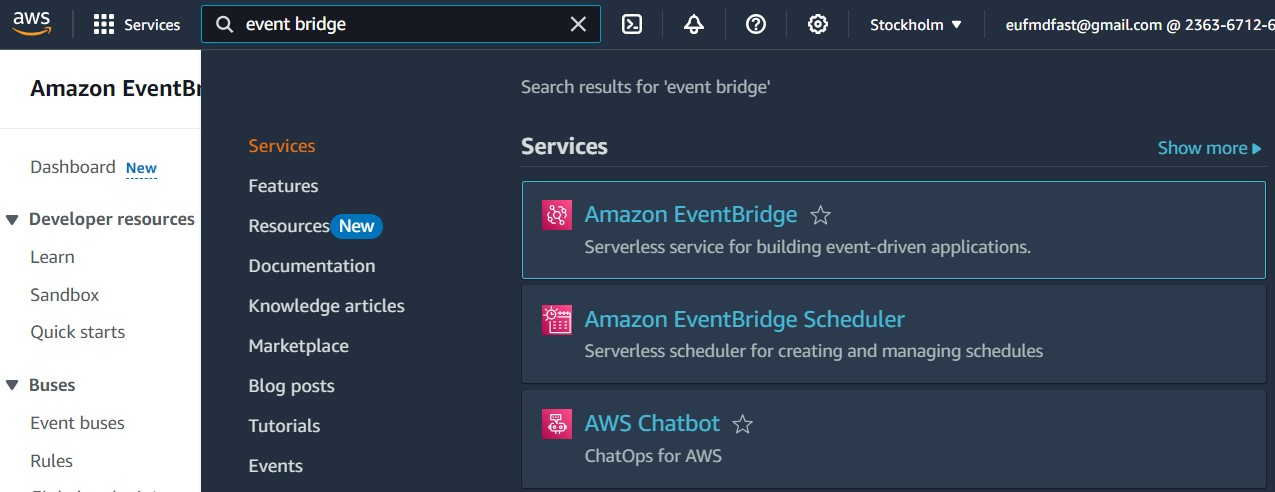
-
-
Create a Rule:
-
Scroll down and Click on Create rule.
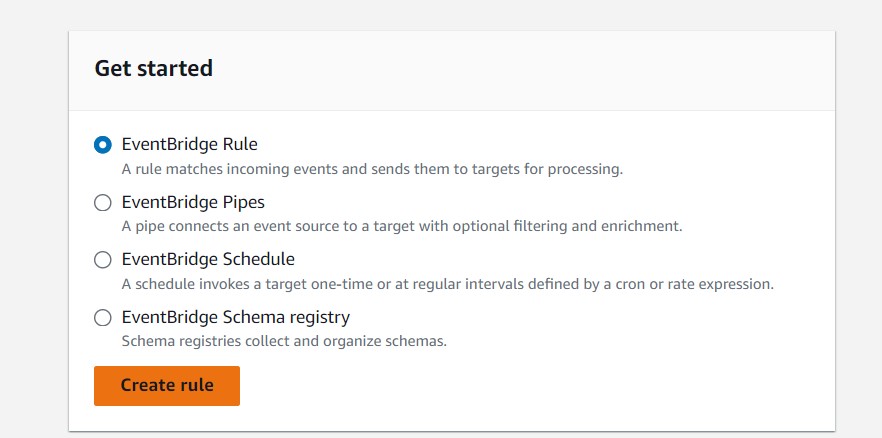
-
Name: Enter a name for your rule (e.g.,
RunMoodleScriptEveryMonday). -
Event Source: Choose EventBridge (CloudWatch Events).
-
Schedule: Select Schedule and use a cron expression to run the script every Monday. For example,
cron(0 0 ? * MON *)runs the script at midnight UTC every Monday. -
Target: Click Add target and select Lambda function.
-
Function: Choose your Lambda function (
MoodleDataProcessor). -
Click Create.
-
Step 5: Test and Monitor
-
Test the Lambda Function:
- In the Lambda function's configuration page, click Test.
- Create a new test event and click Test to ensure your script runs correctly.
-
Monitor Logs:
- Use Amazon CloudWatch Logs to monitor the execution of your Lambda function and troubleshoot any issues.
Example Cron Expression
cron(0 0 ? * MON *): This expression schedules the Lambda function to run at 00:00 UTC every Monday.
Additional Tips
- IAM Roles and Permissions: Ensure your Lambda function has the necessary permissions to access the Moodle API and the RDS instance.
- Error Handling: Implement error handling in your script to manage potential issues during execution.
- Notifications: Consider setting up SNS (Simple Notification Service) to receive notifications if the Lambda function fails.
By following these steps, you can automate the execution of your Python script on AWS, ensuring it runs every Monday without manual intervention.
